Now a day almost all of them who are familiar with the computer world may be at least having one Web Based Email ID with them. There are many free email web based service providers such as Yahoo! (1GB), GMail (>2GB), MSN (250 MB) (Windows Live Mail on its way, 2GB, http://ideas.live.com, Read my review: http://barathonline.blogspot.com). These are very useful to receive hell a lot of emails. There are great advantages that they can be accessed anywhere from any part of the world. But that needs internet connection. That means you are bound to have internet connection when you want to view the mails. On the other hand we have POP mails which comes with a disadvantage of viewing in web(Though many service providers also include web access, the interface and usability is not as good as web email service providers).
How will be when you get your Yahoo, MSN or GMail into your POP Mail clients such as Outlook express/Outlook and can be viewed even when you are not connected on to the net.
Yes, This is possible. By installing few tools and through some configurations you can receive your web mails on to your desktop client.
GMail
GMail in Native supports POP (even Yahoo and MSN were supporting for free but made paid service later)
1. Go to settings page of GMail

2. Go to Forwarding and POP

In POP Download Select Enable POP for all Mails (if you want to receive all the currently existing + new incoming mails to your inbox) or Enable POP only for all mails that arrives from now on..
Click Save Changes.
Next step is to configure your Outlook or Outlook Express (I will show Outlook as example)
Click on Tools --> Email Accounts --> Add New Email account -->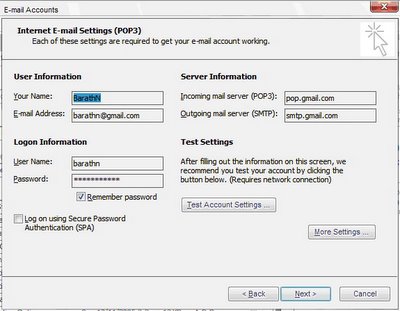
Go to More Settings


Click OK. Now you can Receive GMail Accounts in Your Inbox and take where ever you want with you.
Yahoo!
Yahoo supports POP Natively also. But is paid service now. Thus those who are interested to pay there no requirement for these.
There is a program called YPOP’s. (http://ypopsemail.com/) and download the latest version of this utility YPOP’s (0.8.4 version is latest today)
Install it, It will be installed and you can see a tray Icon.
(You cannot send out Email from YPop’s, It gives error message)


In advanced preferences un tick SMTP. (This gives error message when used with antivirus installed on the system which scans for emails.) You can also configure additional folders to receive, whether to mark unread etc.
Now you have to configure your email client to receive yahoo mails through YPop’s.
It is same as above, previously configured fore GMail.
In Outgoing and Incoming server put 127.0.0.1
Enter More Settings.
In Advanced (same as above) but do not change any POP port or SMTP port, leave to 110 and 25 , Remember to tick leave a copy of messages on the server to keep a copy in Yahoo inbox (which may be necessary to view online).
For Hotmail I tried few, HotPops, FreePops but could not do it successfully.
Will try with few others for hotmail. Until then enjoy with GMail and Yahoo in your Email Client Inbox.
Good night.
Barath